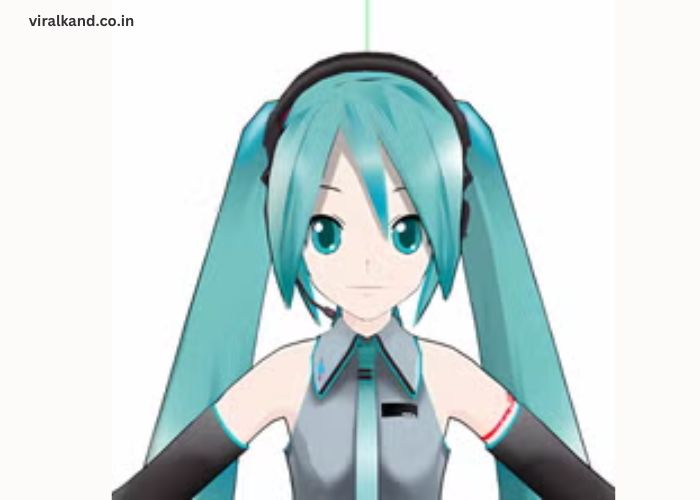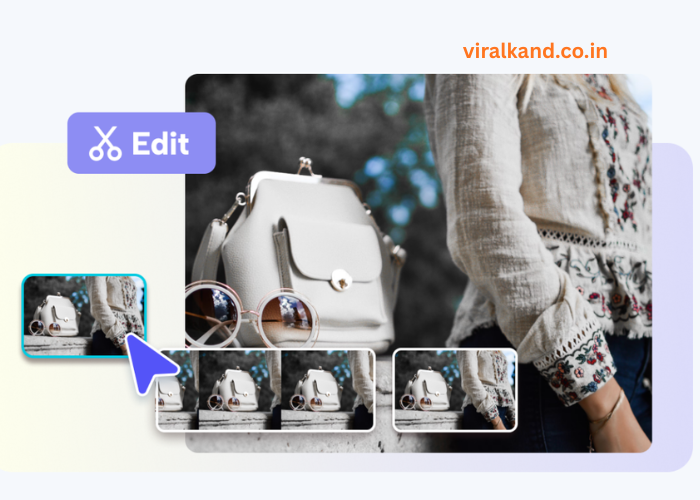MikuMikuDance (MMD) is a fantastic free software that allows anyone to create their own animated films. Whether you’re an aspiring animator or a hobbyist looking to bring your characters to life, MMD provides a user-friendly platform to create stunning 3D animations. While it may seem intimidating at first, learning the basics and understanding its powerful features can turn you into a skilled animator in no time.
In this guide, we will walk you through everything you need to know about using MikuMikuDance for animation. From installing the software to creating your first animation, we’ve got you covered.
Key Points to Remember:
- MikuMikuDance (MMD) is a free software for creating 3D animations.
- It requires you to have 3D models, motions, and accessories to animate.
- Understanding the user interface is essential to mastering MMD.
What Is MikuMikuDance (MMD)?
MikuMikuDance, often referred to as MMD, is a free animation software developed for creating 3D animations and films. Originally designed for the Vocaloid character Hatsune Miku, it has evolved to include various characters, accessories, and settings. With its user-friendly interface, MMD allows users to create animations by controlling 3D models through various tools and features.
While MMD may look like a professional animation software, it is simple enough for beginners to use. Whether you’re animating for a music video, short film, or just for fun, MikuMikuDance offers a versatile platform that’s accessible to all.
How to Install MikuMikuDance on Your Computer?
Before diving into animation, you need to install MMD on your computer. The installation process is simple and free. Here’s how to get started:
1. Download MikuMikuDance
Go to the official website or trusted forums where MMD is available. Download the latest version for Windows (MMD is currently available for Windows users only).
2. Install the Software
Once the download is complete, double-click the installer and follow the on-screen instructions. Choose the installation directory where you want the software to be installed.
3. Set Up MMD
After installation, you’ll need to set up MMD by adding models, motions, and accessories. These are typically available from community sites and can be imported into the program to animate.
Reminder: Always make sure to download MMD from trusted sources to avoid malware.
4. Launch the Program
Once installed, launch MikuMikuDance. The interface may seem complex at first, but don’t worry. You’ll get used to it quickly with practice.
How to Use the MikuMikuDance Interface?
MikuMikuDance has a straightforward interface once you become familiar with its layout. Here’s a breakdown of the main features you’ll see in the program:
- Model Viewer: This is where you will see your 3D models. You can manipulate the models, rotate, zoom, and adjust poses in real-time.
- Motion Editor: The Motion Editor is where you’ll animate the models. You can load different motions and adjust them to suit your animation needs.
- Timeline: The Timeline controls the sequencing of animations and motions. Think of it as the heart of your animation project.
- Camera and Lighting: Here, you can set up cameras and light sources to adjust how your scene will appear when rendered. Lighting and camera angles can dramatically change the look and feel of your animation.
Table: MMD Interface Breakdown
| Feature | Description |
| Model Viewer | View and manipulate your 3D models in real-time. |
| Motion Editor | Animate models by applying motions and keyframes. |
| Timeline | Sequence and control your animation’s flow. |
| Camera and Lighting | Adjust camera angles and lighting setups for scenes. |
Reminder: Experiment with different features to get comfortable with the interface.
How to Import and Customize Models in MMD?
Now that you’ve installed MikuMikuDance and explored the interface, it’s time to import models and customize them. Here’s how to do it:
- Importing Models
MMD supports various file formats like PMD and PMX. You can download pre-made models from online communities and import them into MMD. To import a model, go to the “File” menu, click “Load,” and select the model you want to work with.
- Customizing Models
Once you’ve imported your model, you can customize it by adjusting its pose, clothing, or accessories. The Model Viewer allows you to manipulate joints, facial expressions, and hand movements to give your character a more lifelike look.
- Adding Motion Files
To bring your models to life, you’ll need motion files. These files contain the animation data for the models. Motion files are often shared by the MMD community, and you can easily load them by going to the Motion Editor and selecting the file you want to use.
- Adjusting the Motions
You can adjust motions by modifying keyframes on the Timeline. This lets you fine-tune the animation and make it smoother.
Example:
For a simple walking animation, you might load a “walk” motion and adjust it by moving the legs or changing the speed of the movement.
How to Create and Export Your First Animation?
After customizing your models and adding motions, it’s time to create your first animation.
1. Start with Simple Movements
Don’t overwhelm yourself with complex scenes. Start small. You could make a character move, wave their hand, or perform a simple dance. This will help you get familiar with the Timeline and keyframes.
2. Use the Timeline for Keyframes
The Timeline allows you to set keyframes at different points in the animation. Each keyframe represents a specific pose or motion in the animation. The software will interpolate the motion between keyframes to create smooth animation.
3. Preview Your Animation
Before exporting, always preview your animation by pressing the play button. This helps you check for any mistakes or adjustments that need to be made.
4. Export Your Animation
Once you’re satisfied with your animation, you can export it as a video file. Go to the “Render” option and choose the file format (MP4, AVI, etc.) to export your animation.
Conclusion
MikuMikuDance (MMD) is a powerful animation software that offers endless creative possibilities. Whether you want to animate for fun or pursue a career in animation, MMD is a fantastic tool to get started with.
The key to mastering MMD lies in practice—take your time to explore the features, experiment with different models, and refine your animations. With dedication, you can create impressive 3D animations that are sure to wow your audience.
FAQ’s
- What is MikuMikuDance (MMD)?
MikuMikuDance (MMD) is a free software for creating 3D animations using models, motions, and accessories. It’s widely used by both beginners and professional animators to create animated films.
- How can I download MikuMikuDance?
You can download MikuMikuDance from trusted websites or forums that offer the software for free. Always ensure to get the latest version from a reliable source.
- Is MikuMikuDance beginner-friendly?
Yes, MikuMikuDance is relatively easy to use, especially with its user-friendly interface. Beginners can quickly learn the basics and start creating simple animations.
- Can I import custom models into MikuMikuDance?
Yes, MikuMikuDance allows you to import custom models in formats like PMD and PMX. You can find these models online and use them in your animations.
- How do I export my animations from MikuMikuDance?
To export your animation, simply use the “Render” feature in MMD and select the video format (like MP4 or AVI) to save your animation.